ZooTools v.3 is now ready! Check it zootools.ai
Support Guides
Referral marketing
How to Add ZooTools Viral Waitlist Form to your SquareSpace Website
/
/
How to Add ZooTools Viral Waitlist Form to your SquareSpace Website
Jorge Ferreiro
Updated: Nov 17, 2023
TABLE OF CONTENTS
Signup for ZooTools.
Create a new campaign.
On the sidebar click on "Form" to create a new waitlist.
Go to your Squarespace site, navigate to a page, and click edit in the top left of the editor.
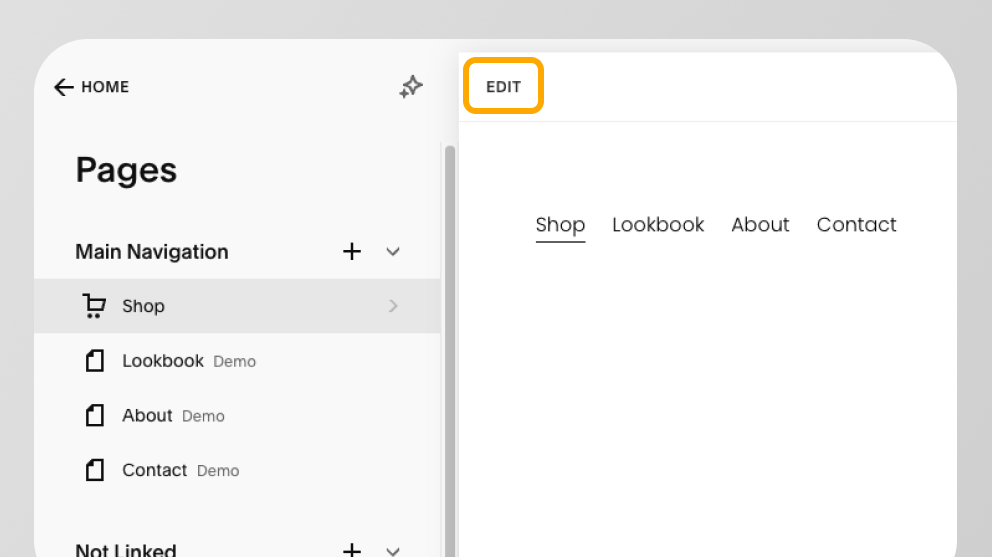
Either click into an existing Section on the page, or click "Add Section" and then "Add Blank Section".
In your Section, add a new block and click the "Embed" option.
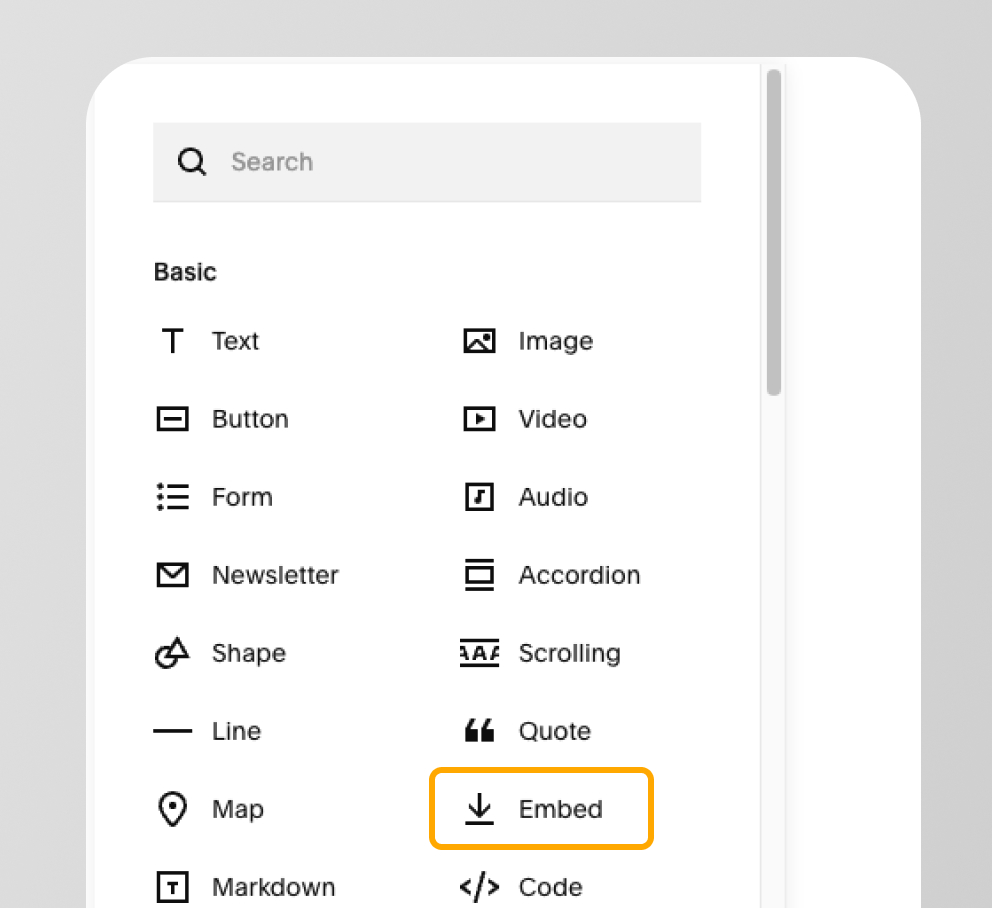
When you edit the Embed block a new window will open up. Click "Code Snippet" and then "Embed data".
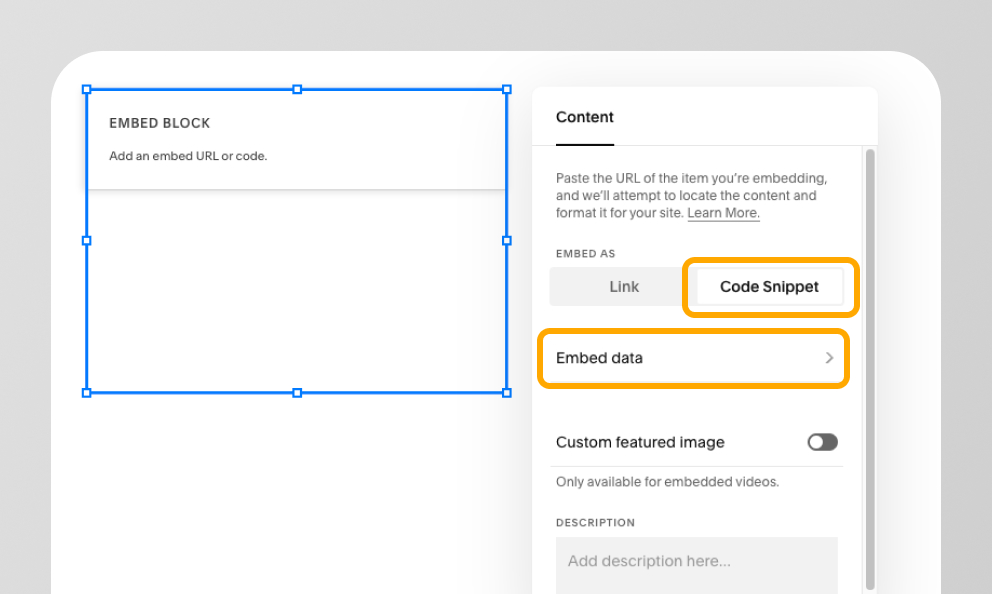
Here, a small code editor will open up. Paste the code snippet from below.
🔔 IMPORTANT: MAKE SURE to replace "YOUR_VIRAL_WAITLIST_ID" by your ZooTools waitlist form. You can obtain that in the form link.(e.g: https://form.zootools.co/go/3W11xNMh1uTwIsdgo0Be -> formId is 3W11xNMh1uTwIsdgo0Be)
<script async src="https://cdnjs.waitlistpanda.com/embed/web/index.min.js" charset="utf-8" defer></script>
<a href="https://form.zootools.co/go/YOUR_VIRAL_WAITLIST_ID" data-waitlist-id="YOUR_VIRAL_WAITLIST_ID" style="background-color: #FFCC66;color: black;border-radius: 8px; padding: 10px 16px; text-decoration: none;">
Receive updates
</a>
To finish up, Click on "Save"
Now you've successfully integrated ZooTools Viral Waitlist Form to your Squarespace website.
If you are stuck, or got questions/feedback, feel free to reach out to us on [email protected] or contact us now
Ready to sell more with emails?
Request a free migration now or start from scratch.
Let's connect!